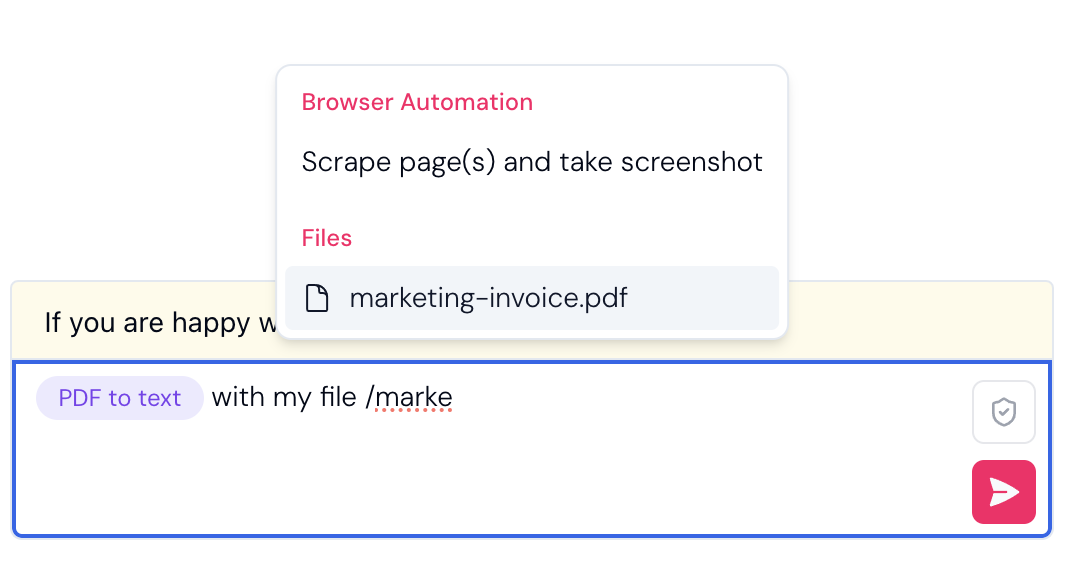Skip to main contentAdd resources like documents, data, and other content to your workflow workflows. Here’s what you need to know:
The Basics
- Each workflow has its own set of files
- Files uploaded to one workflow aren’t shared with others
- Files are easy to access using the ”/” command in your workflow
How to Use Files
- Upload - Add files directly to your workflow
- Access - Type ”/” in your workflow to see your available files
- Select - Choose the file you want to use from the slash command autocomplete list
That’s all you need to do! Your file will be ready to use in your workflow steps.
Here is an example showing selecting an uploaded file with the slash command (preceeded by another slash command that will extract file contents from a PDF):
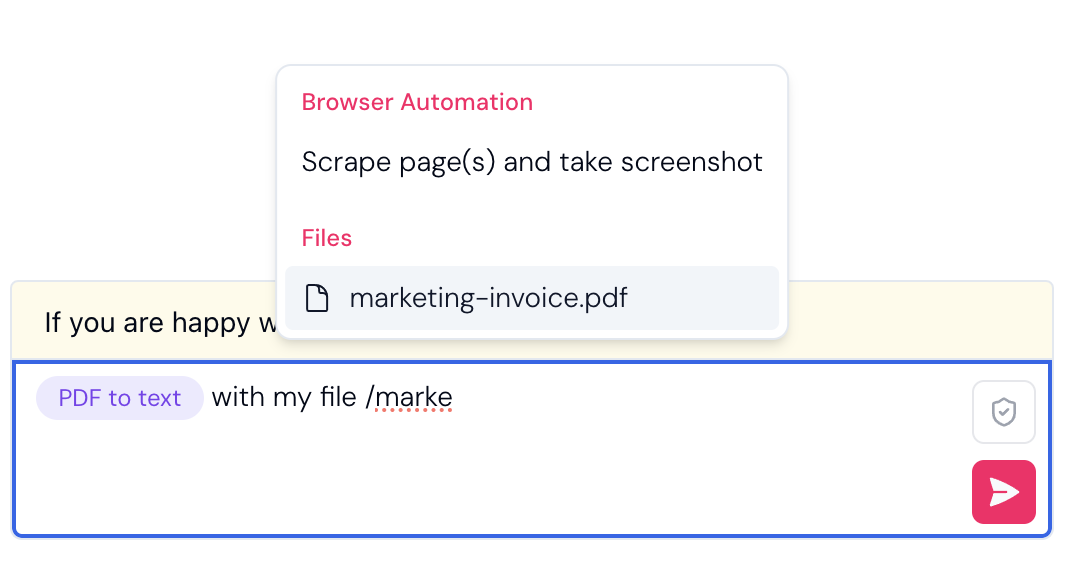
Global File Storage
When you upload a file to your workflow, it is only available to that workflow. If you want to make a file available to all your workflows, you can use the File Storage command or the User Interface for “Files” in the left navigation.
- Access shared files across all your workflows
- Great for resources you use frequently
- Available through the File Storage command
Alternative File Sources
Besides uploading directly and using global file storage, you can bring files into your workflow from popular cloud storage services.
Cloud Storage
- Google Drive
- Dropbox
- Box
- Amazon S3
Key Points to Remember
- Files uploaded directly to a workflow stay in that workflow only
- Use global File Storage if you need files available across all workflows
- The ”/” command gives you quick access to all your available files
Important Limitations
File Duplicates
- You can upload the same file multiple times
- However, this may cause unpredictable behavior when selecting the file
- Best practice: Delete the previous version before uploading a new copy of the same file
Generating steps with files
- When generating steps, the Pinkfish Agent only knows files by their names, not their contents
- This means you cannot:
- Upload policies and ask to “do XYZ according to my policies”
- Upload a web design and ask to “generate an app like this”
- Reference file contents in your step prompt
- The step that is generated will be able to retrieve and use the contents of your file - so you can process the file contents as part of your step.
Best Practices
- Use direct uploads for workflow-specific files
- Choose global File Storage for commonly used resources
- Keep your files organized by using clear, descriptive names
- Remove old versions before uploading new copies of files