Duplication creates a copy of the workflow in either your current organization or another organization to which you have access. Sharing a workflow however, gives another person (or everyone in your organization) access to your workflow. When shared, a change made by one person will affect all users who have access to the workflow.
Duplicating a Workflow
To duplicate a workflow, first navigate to theLibrary menu item in your Pinkfish dashboard. Once there, click the Duplicate icon from the Action column. Alternatively you can open the workflow you wish to duplicate and click the options menu (⋮) in the upper right corner of that workflow and select Duplicate from the dropdown menu.
Duplicate to your current organization:
- Select the organization that you would like to duplicate this workflow to; in this case we will keep the default selection of “Selected Org” (see below for Other Orgs)
- Give this duplicate copy a name (by default we append “Copy of” to the original workflow name)
- Review the workflow attributes that will be duplicated
- Click
Duplicate
- The duplicated workflow will have a new unique identifier (ID), but will retain the same organization and owner as the original.
- The following workflow elements are copied when creating a duplication:
- Workflow name (with “Copy of” appended)
- Workflow steps
- Connections
- Chat
- Test Inputs
- Triggers
- Files
Duplicating to Other Organizations
The steps for duplicating to other organizations are similar, with these key differences:- When the configuration modal appears, choose “Other Orgs”. This will allow you to duplicate the workflow to other organizations that you have added to Pinkfish.
- Give this copy a name (by default we append “Copy of” to the original name)
- Review the workflow attributes that will be duplicated
- Note: When duplicating to Other Orgs the organizational ownership of this copy will change to be owned by the selected organization.
- Click
Duplicate
- The duplicated workflow will have a new unique identifier (ID), a new organization (based on selection), but will retain the same owner as the original.
- The following workflow elements are copied when creating a duplication:
- Workflow name (with “Copy of” appended)
- Workflow steps
- Test Inputs
- Triggers
- Files
- Connections
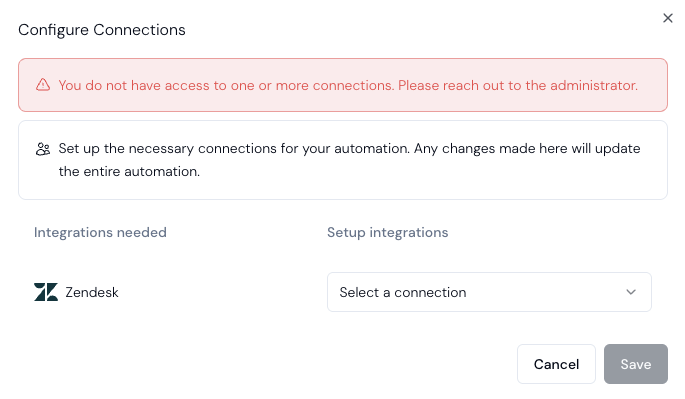
- The duplication will not have access to connections configured for the original workflow.
- On first use of the duplication, a modal will be displayed that prompts the user to reconfigure the associated connections.

