Sharing Permissions
Every entity within Pinkfish can be shared. Currently Connections and Workflows can be shared easily within an organization. In the future, we will enable data store, file store and vault to be shared. Here is how the sharing permissions work.| Resource | Permission | What the User Can Do | What the User Cannot Do |
|---|---|---|---|
| Workflow | Manage | Edit, Delete, Run, Share workflow; manage triggers and API keys | — |
| View | View workflow | Cannot edit, delete, run, or share | |
| Connection | Manage | Edit, Delete, Run, Share connection | — |
| Run | Use connection in workflows | Cannot edit, delete, or share connection | |
| Data Store (Coming Soon) | Manage | Edit, Delete, Share data store collection | — |
| View | Read from data store in workflows | Cannot write, edit, delete, or share | |
| File Store (Coming Soon) | Manage | Edit, Delete, Share file store collection | — |
| View | Read from file store in workflows | Cannot write, edit, delete, or share | |
| Vault (Coming Soon) | Manage | Edit, Delete, Share vault collection | — |
| View | Read from vault in workflows | Cannot edit, delete, or share |
Sharing your workflows
Simply navigate to theLibrary menu item on the left side of your Pinkfish dashboard. Once there click the Share icon from the Action column. Alternatively you can open the workflow you wish to share and click the options menu (⋮) in the upper right corner of that workflow and select Share from the dropdown menu.
Next a confirmation modal will appear allowing you to choose who you are intending to share this workflow with and their permission level. Either for a single, or group of individuals, or to your entire organization.
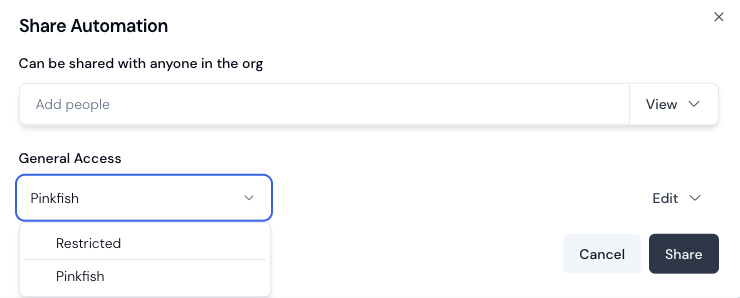
Sharing Options:
- Share with users individually in the Add People section. It will autocomplete based on email addresses for the organization.
- Share with an entire organization by selecting General Access
- Set permission levels for each user or organization
- View: Users can view the workflow, but cannot run or modify it
- Edit: Users can view, run, edit, and manage sharing permissions for the workflow
- Click
Shareto apply the settings, and the specified userswill immediately gain access to the workflow at the specified permission level.
Managing Shared Access
To modify or revoke sharing permissions, first navigate to the workflow’s sharing settings. From there, you can adjust permission levels for individual users or the entire organization as needed. If you want to remove access completely simply click the dropdown menu arrow next to a user’s permission, or the General Access dropdown arrow next to the organization. Finally, apply your changes to update the permissions using theShare button.
Individual vs. Organization permissions
- Individual user permissions take precedence over organization-wide permissions
- If a user has individual Edit access, they retain this access even if organization-wide access is set to View
- Organization-wide permissions apply to all current and future members of your organization
- Workflow can not be shared with users who exist outside of your organization.
- If an individual user with Edit access deletes a workflow, the workflow will be removed from everyone’s library who has access to it.
- Since shared workflows are meant to be a collaboration tool, if multiple users who have access attempt to make changes to the workflow at the same time, a race condition will occur. In which the last user to save will overwrite the changes made by the others.
Access Control
Access to shared workflows follows these rules:- Users must be explicitly granted access or be members of an organization with access
- Members of different organizations cannot access the workflow unless specifically granted access
- The access level (View or Edit) determines what actions users can take with the shared workflow
- Only users with Edit permission can modify the workflow or its sharing settings
Connection Sharing
Integration Connections can be shared using theConnect menu item on the left side of the Pinkfish dashboard. Once there click the Share icon from the Action column.
Sharing Workflows without sharing associated connections:
- If you share a workflow without sharing it’s connections, the users or organization to whom you share the workflow will not have access to the connections used in the workflow.
- If you later decide to share the connections, you will need to do so separately for each user or organization.
- If you share a workflow and additionally share it’s connections, the users or organization to whom you share the workflow will have access to the connections used in the workflow.
- If you later decide to unshare the connections, you will need to do so separately for each user or organization. Keep in mind though that doing this may cause the workflow to stop working as expected.
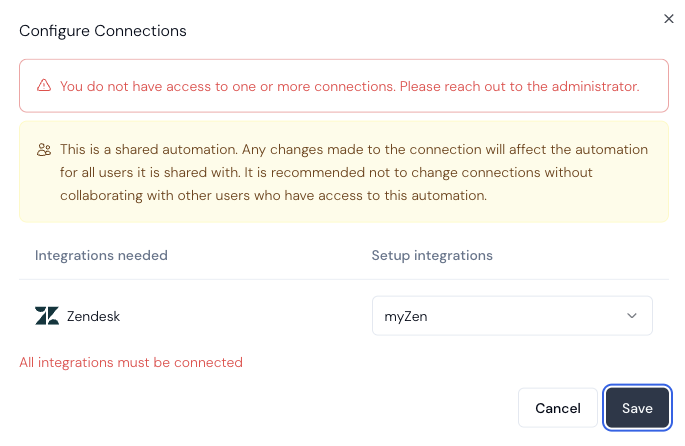
- Connections are shared with the same permission level options as workflows and can be shared with users, or entire organizations.
- If a user with whom a workflow is shared decides to use their personal (non-shared) iteration of a connection, this change will propagate to all users who have shared access to the workflow.

